14 Tools to Create Images for Blog Posts in 5 mins

A stock photo is worth a thousand words, but a custom image is worth a thousand page views.
I’m pretty sure that almost every blogger knows on some level they should kick their addiction to stock photos and curated visual content. It’s enough to help you scrape by, but does it help you visually communicate your brand’s goals or voice? Do any of your audience members stop and say “wow, that’s a really cool picture!” Probably not, and this is why you should be investing in custom images.
It’s easier said than done, though.
Unfortunately, visual content creation is super time consuming. I believe that many content marketers create articles that don’t live up to their true potential because they end up throwing in the towel and downloading stock images, instead of creating something truly unique. It makes their final product lack credibility at first-glance, which ultimately hurts their blogging metrics.
I know that marketers aren’t always graphic designers, or even tech enthusiasts. After you’ve spent a few hours crafting the perfect blog article, the last thing you want to do is spend hours playing around with vector images in Photoshop. That’s why this list is designed with the unique needs of content marketers in mind. Every program and app featured is easy-to-use and navigate, and will produce high-quality images in just minutes. Here are my personal favorites:
1. Canva
You can’t argue with the free price tag of Canva! This quickly-growing image tool is among the most effective ways for content creators to fake some advanced graphic design skills, even if their chops are limited to the absolute basics. Once you select your image dimension, you can pick from a blank canvas or pre-set design template, and quickly customize the graphic:
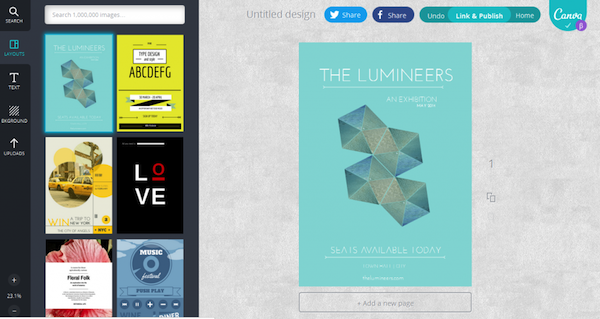
While some of Canva’s visual elements have a low price tag attached, you can pick from their extensive library of free options or upload your own photos for a gorgeous visual for your blog posts.
2. Skitch
Sometimes, all you need to do is add a little bit of detail to your photos. Simple arrows and text captions can allow you to transform a simple screen cap into an invaluable tutorial. By far, the easiest way to accomplish this on a mobile device is with Evernote’s App, Skitch:
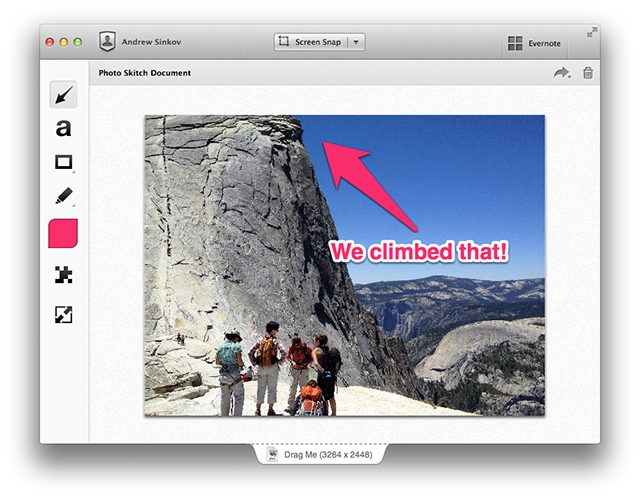
This isn’t a multidimensional tool for complex photo editing or infographic creation. It’s a simple app that does one thing extremely well and quickly, which is why it should be in every content creator’s bag of tricks.
3. PlaceIt
This tool is seriously a technology marketer’s new best friend. Within less than a minute, you can drag and drop a picture of your company’s website or software product onto one of PlaceIt’s stock images of a mobile device or computer screen. The final product will look something like this:
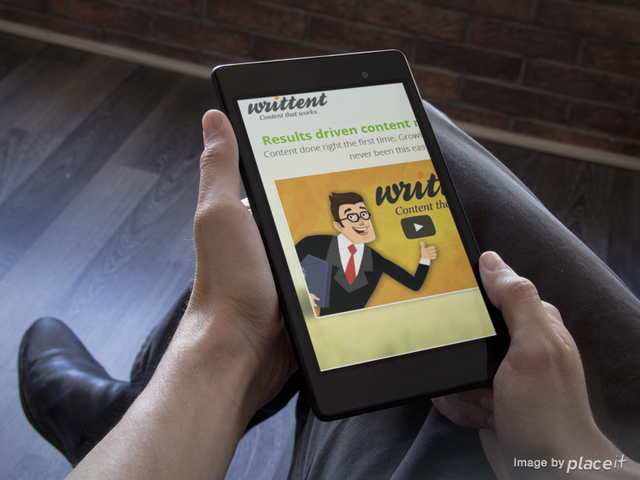
Doesn’t that image look like it was created by a true graphic design expert? In actuality, it took me about 30 seconds. Once again, this tool is simple, but it’s simplicity of features only serves to make your task much easier.
Thanks to the site’s drag-and-drop functionality, your branded product placement is exactly two clicks away!
4. ImageWell
There’s a clever saying that there’s no need to “use a hammer to do the job of a fly swatter.” If your image editing needs are pretty straightforward and you’re on a Mac, ImageWell is an incredibly lean tool for resizing, adding borders, or even a branded watermark.
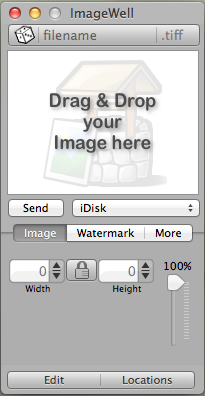
The tool is an admitted favorite of blogging Superstar Darren Rowse, thanks to the fact it works even without an internet connection.
5. Ribbet
This tool is relatively new, but it’s quickly gaining attention as a platform for simple photo editing, and even better, collage creation.
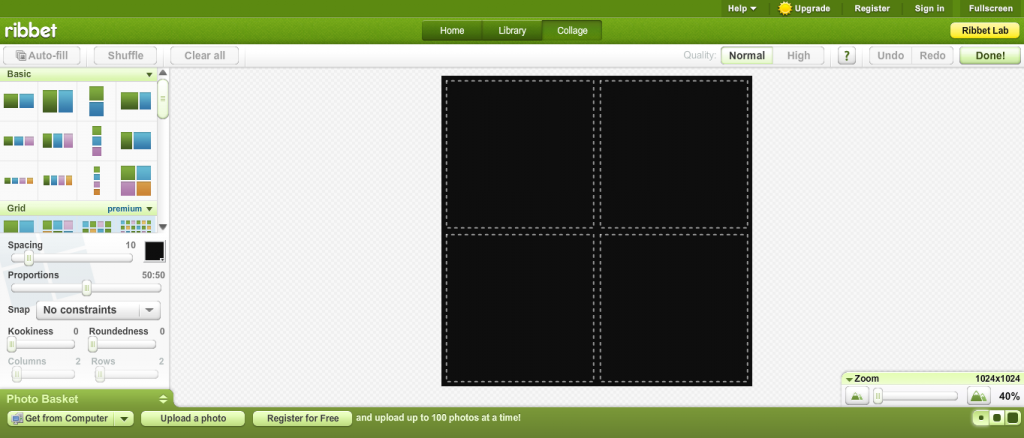
As you can tell from the screen cap, the tool has the capacity to allow its users to customize images for their blog posts to infinite levels. However, simply dragging and dropping a few photos into one of the pre-set collage templates is super-fast.
6. QuotesCover
Warning: your discovery of QuotesCover may negatively affect your ability to get anything done for the next week. Even graphic-designing hating marketers will love how easy it is to create visual content in this tool:
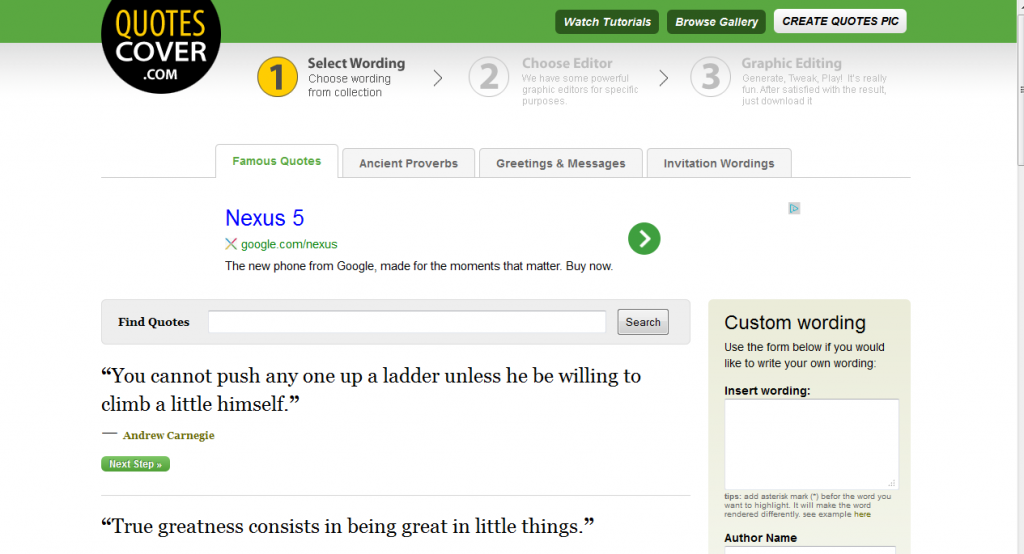
The process is simple: add your own text or choose from their extensive library of quotes, pick an image and font, and publish. In fact, the image at the top of this blog was actually created in less than 60 seconds using this tool!
7. SimpleMind Lite – Mind Mapping
While few bloggers are currently using simple mind maps or charts as a form of visual content, it’s a highly effective way to explain complex ideas to your readers. To illustrate high-level concepts or relationships, the SimpleMind Lite map is like a light-weight, visually appealing version of Visio:
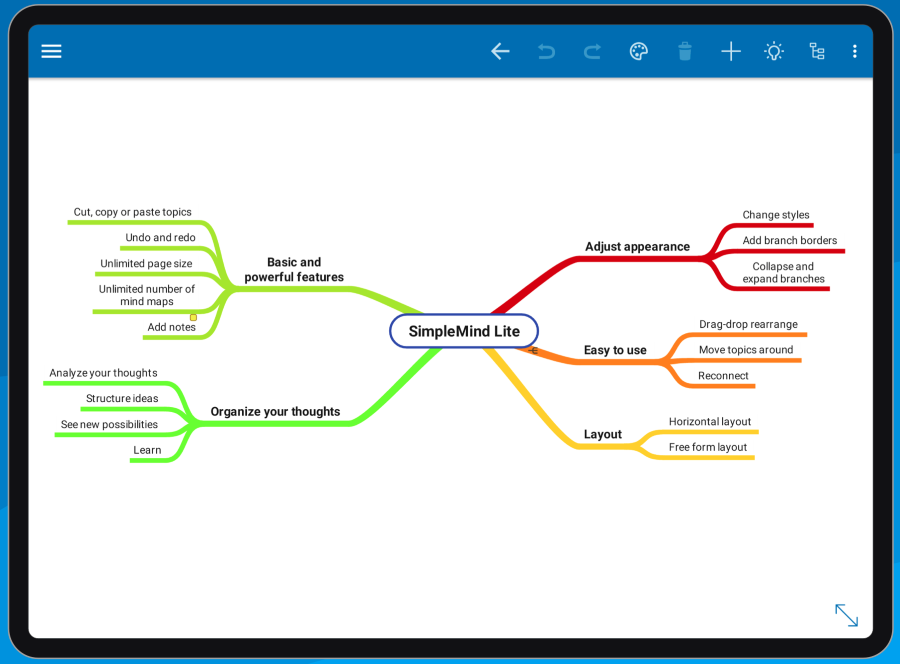
Did I mention it’s totally free, and super-simple to use on a mobile device?
8. SmushIt
Did you know that Yahoo was in the business of offering free photo-editing tools? If you didn’t, you’re not alone. However, SmushIt is a pretty powerful option for SEO-savvy bloggers who may be concerned about increasing their page-load times. It’s especially helpful if you’re trying to reduce the file size of a gorgeous custom pic you’ve created in Canva or elsewhere:
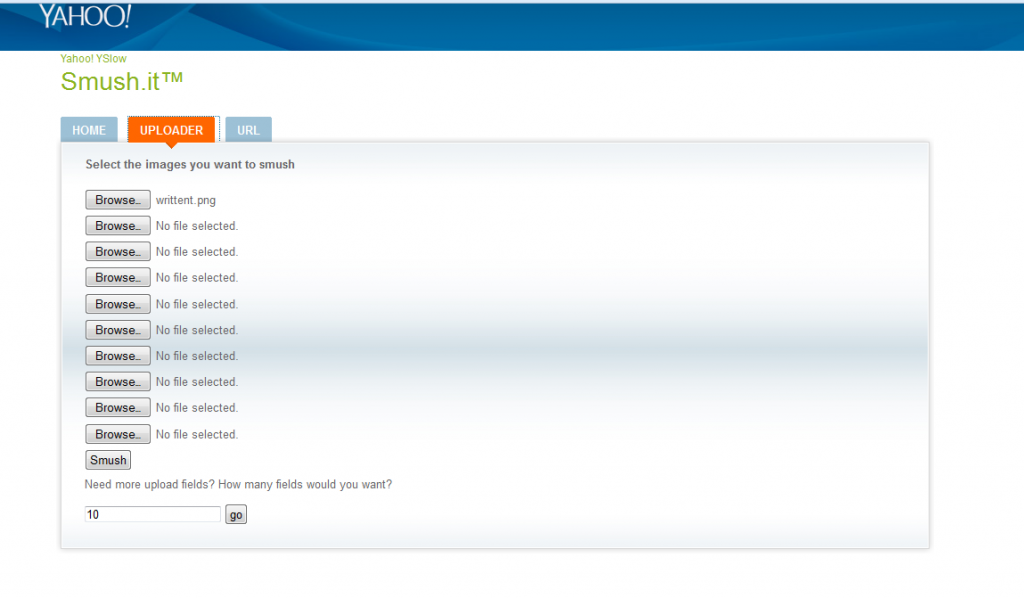
It’s free, and you’re not required to create an account (or provide any other personal information). The final file dimensions won’t be changed, but the size will be reduced significantly without forcing you to sacrifice the quality of your pictures. Now that’s magic if I’ve ever heard of it!
9. Jing
Screenshots officially rule when it comes to improving the quality of your blog posts. They allow you to transform your written content into a high-value, unique tutorial. Jing is hands-down, the best tool for a seamless, end-to-end screen capping experience:
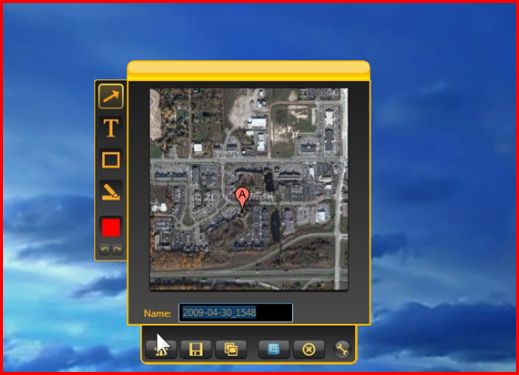
Once you download this program, it will just discreetly sit in the corner of your desktop until you’re ready to grab a screen cap. Open it up, select the section of your choice, and edit the photo to perfection quickly within the tool.
10. Pixlr
It’s easy to customize your photos in Pixlr, a free, web-based tool for enhancing images. You can pick from thousands of free borders, fonts, and image add-ons to transform simple photos into highly-descriptive and useful visual content.
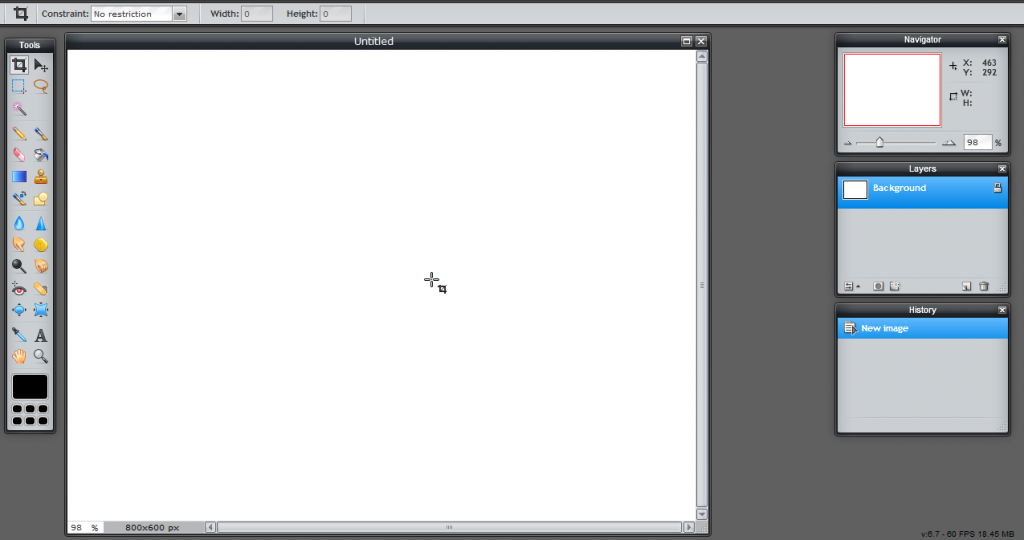
While this is far from the easiest-to-use tool I’m including in this list, it’s still worth considering for quite a few reasons. If you’re not sure exactly what direction you’re taking your visual content when you sit down to create pictures for your blog posts, this is a stellar choice. The options are robust enough that you can customize and edit until you reach your heart’s content.
11. Pictaculous
Graphic design is an art form, beyond a shadow of a doubt. However, that’s not to say you can’t fake it at least a little. If you’re struggling to determine how to create a picture that’s consistent with your company’s branding standards, may I suggest Pictaculous?
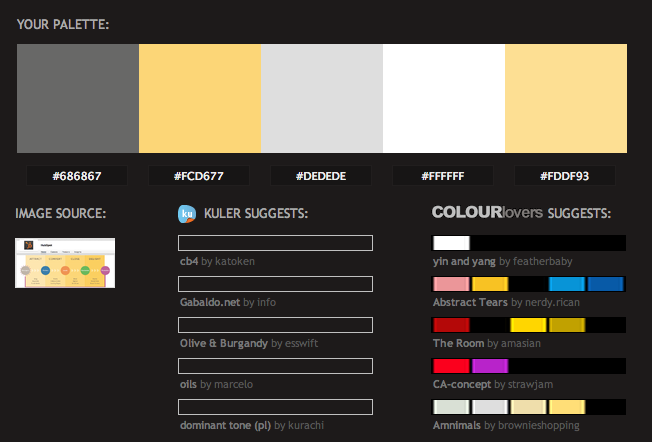
It’s really pretty simple. You just upload an image file (like a screenshot of your company homepage or a logo file), and the tool will suggest perfectly-matched color schemes to inspire your design. The suggestions even include HEX (universal) color codes that can be plugged directly into Canva to make your job so much easier. Never again will you have to wonder whether you’ve gotten your brand’s special shade of orange exactly right.
12. Infogr.am
Are you a true overachiever? Then why not turn your need for a custom image into something much more shareable and viral-ready – an infographic. Infogr.am is the leading free tool for creating data-based or interactive images:
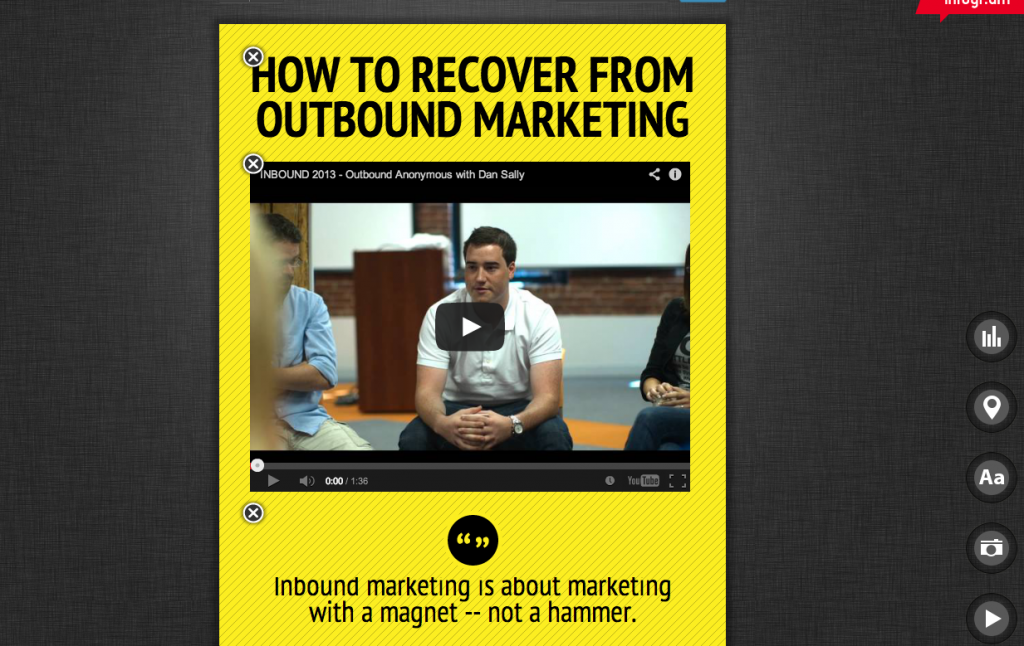
I might as well warn you right now that while 5 minutes or less is more than possible with this tool, I’m not sure it’s pragmatic. It’s far too easy to get distracted with its immense capabilities! For those of you with good self-control, it’s a great way to quickly visualize data or quotations.
13. Google Drawings
All it takes to create a totally-customized .png image with a transparent background is a Google account. And who doesn’t have one of those? I’m convinced that Google Drawings is among the most under-utilized tools for creative visual content:
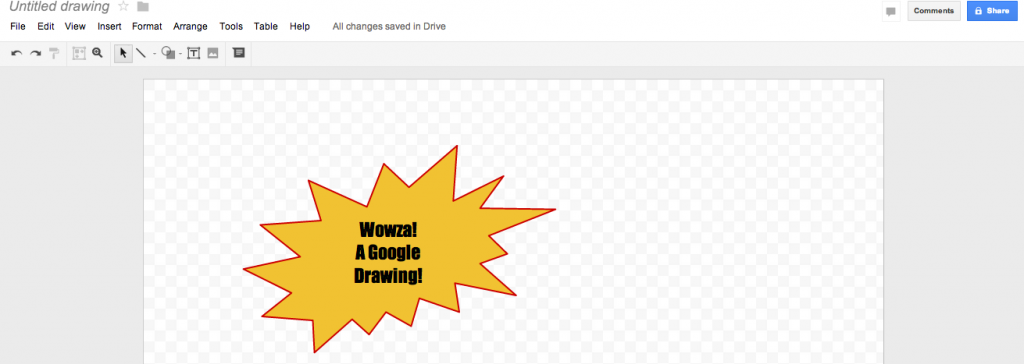
Uploading an image and labeling it or adding a few fun shapes only takes seconds. Like other Google products, the interface is incredibly intuitive.
14. Customizable Image Templates
I’m convinced that PowerPoint is another unsung hero when it comes to image creation. HubSpot has done most of the legwork on your behalf, offering free, downloadable image templates that are perfect for both including in your blog posts and sharing on social media.
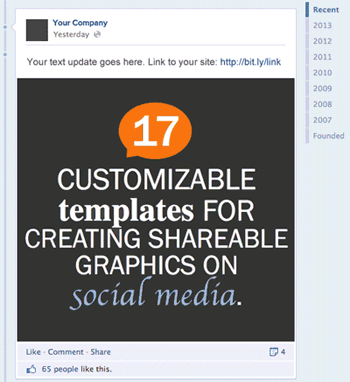
Preparing these templates for your own use is as simple as adding an image, a headline, and saving!
Do you create custom images for your blog posts? What are your favorite tools for quickly customizing your visuals?

Comments (0)